Mail Forwarding Japan Post: How to Forward Mail Online

Moving to a new location? Traveling outside of Japan for a couple of months? Wondering what to do with your mail while you’re away?
Or maybe you just want to start using MailMate's Virtual Mail service so you can check your physical mail on your phone?
We have you covered.
Here are 2 methods for using Japan Post’s forwarding service, plus a step-by-step pictorial guide on how to fill out Japan Post’s online forwarding form to get your mail delivered to your new address or to our Virtual Mail office.
Method 1: Change-of-address/forwarding form at a Japan Post counter
Japan Post has a change of address form called 転居届 = tenkyo todoke that you can request from a postal counter. These forms include brief English translations. Here’s a picture of what the form looks like:
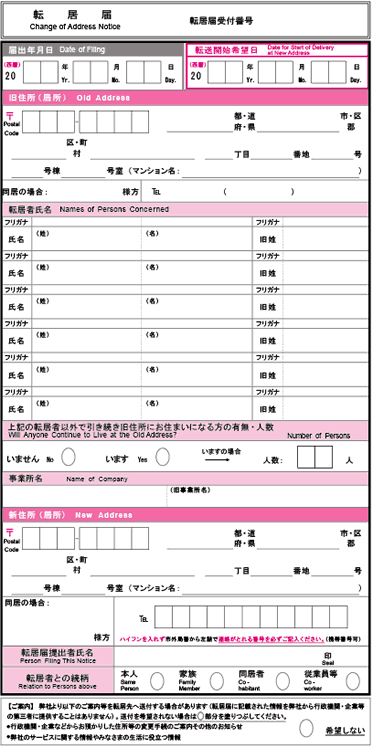
Image: English forwarding form available at Japan Post counters.
Fill out the form and hand it in at a Japan Post counter. You will be asked to show photo ID for verification. Very straightforward. No postage is required.
👉 Learn more about mail forwarding services in Japan!
Method 2: Change-of-address/forwarding request online
The online form bypasses the need to walk down to your local Japan Post counter. However, it’s pretty much all in Japanese, so we’re going to help you out. (You will, however, need to be able to type your name in katakana and your address in Japanese.)
Step 1. Go to Japan Post’s e-Tenkyo site.
Once you are on the E-tenkyo website, scroll down just a tad, and you’ll see the following section.
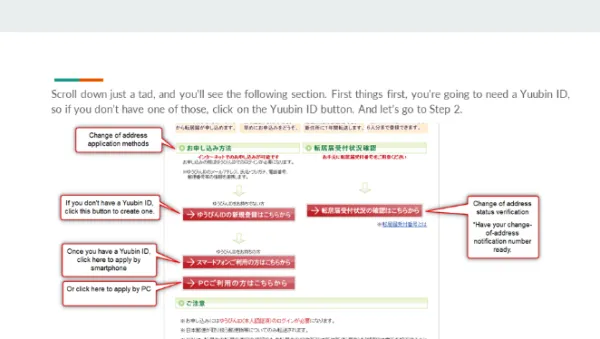
First things first, you’re going to need a Yuubin ID, so if you don’t have one of those, click on the Yuubin ID button. And then let’s go to Step 2.
Step 2. Create a ゆうびんID.
If you don’t have a ゆうびんID = Yuubin ID, you’ll want to create one. Here are the input screens you will be presented with.
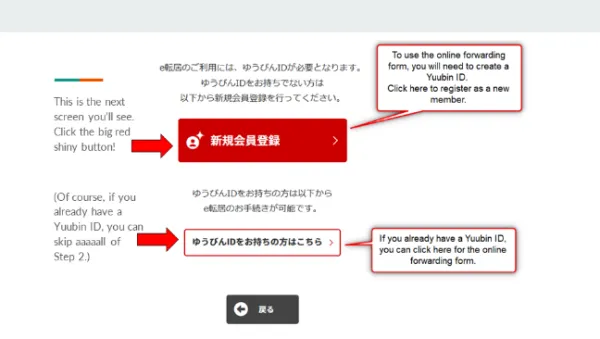
Click the red button. (Of course, if you already have a Yuubin ID, you can skip aaaaall of Step 2 and go straight to the button below the red button = ゆうびんIDをお持ちの方はこちら.)
The next screen is going to look like this.
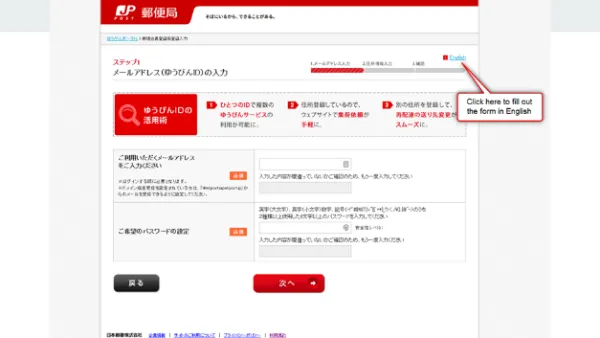
But at the top-right corner, there’s a button to transform everything to English. (Praise be.)
Fill out the form as directed.
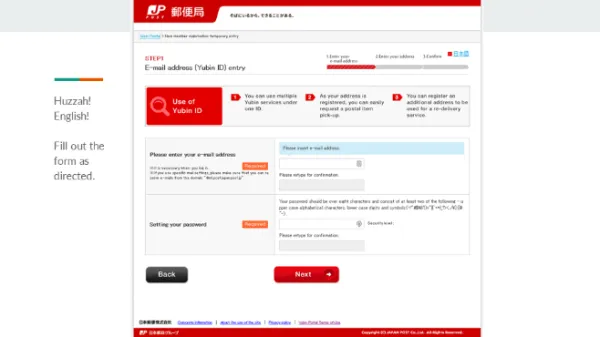
Fill in your name, date of birth, phone number, and current address.
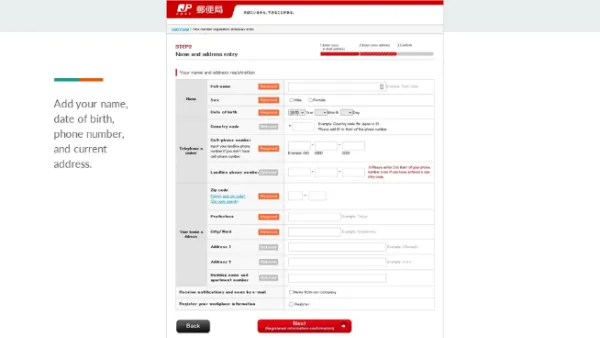
Agree to terms and get temporarily registered.
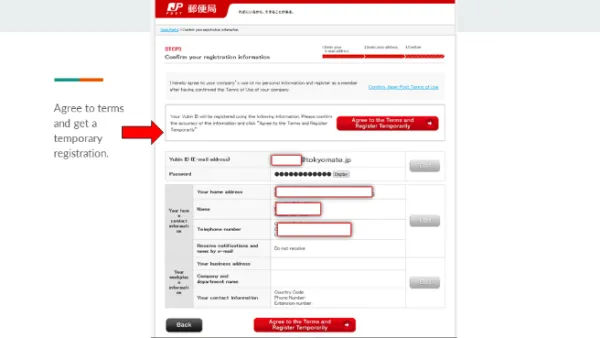
At this point, you have a temporary account. To activate your account, you’ll want to check your email and click on the link sent to you by Japan.post.jp.
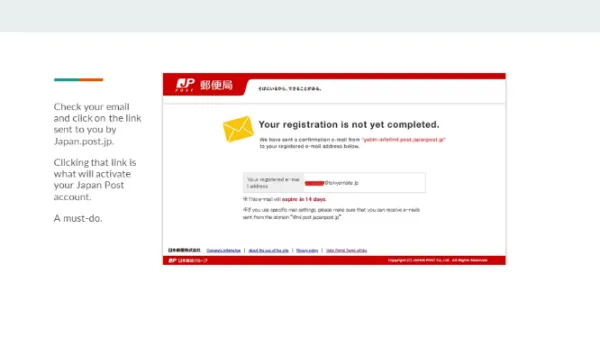
Once you click on the link that was emailed to you, you should see a comforting blue checkmark.
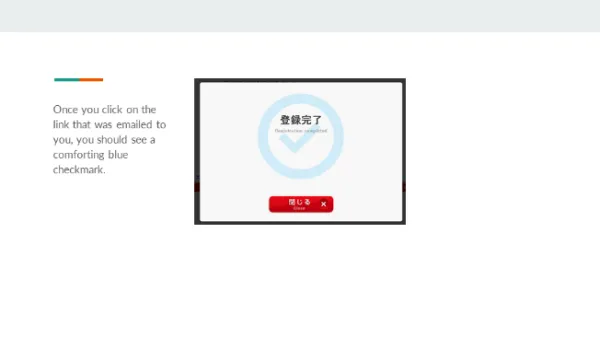
Partial congrats! You now have a Yuubin ID, which is necessary for using Japan Post’s online forwarding form.
Step 3. Select how you will apply: Smartphone or PC application.
Now that you have your Yuubin ID, you can return to the homepage of the e-Tenkyo site and choose between smartphone or PC application.
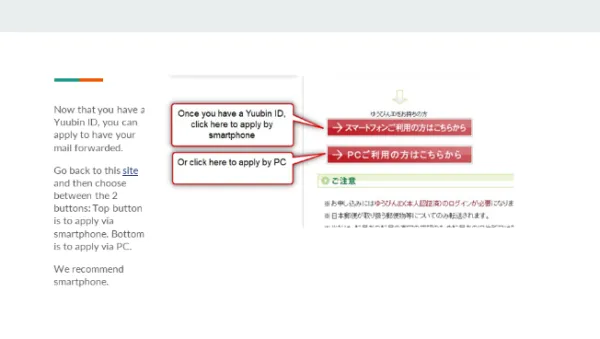
Step 4. Agree to user terms.
The next screen you’ll see looks like this.
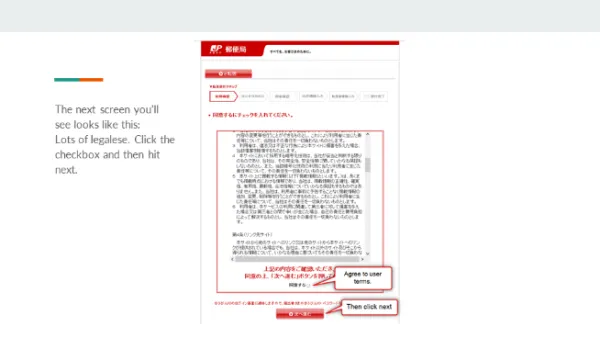
Lots of legalese. Click the checkbox and then hit next.
Step 5. Login with your Yuubin ID.
Here is where you get to use your newly created Yuubin ID. (Also, hurray for English captions!)
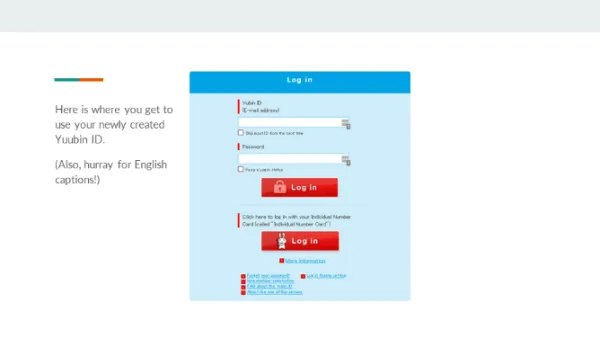
Step 6. Choose a verification method.
Once you’ve logged in, you’ll be asked to choose between 2 options for verifying your identity: My Number Card verification or some other photo ID verification. We cover both methods below.
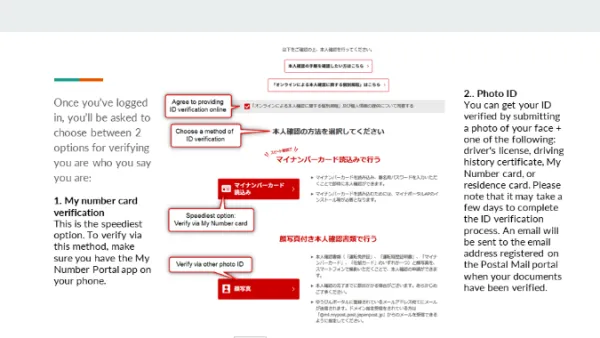
a. How to use My Number Card verification to create a Japan Post account
If you have a My Number card, this is the speediest option. To verify through this method, make sure you have the My Number Portal app on your phone.
After clicking on the My Number card ID verification button (top option), you’re going to see this screen. Clicking next will take you to the My Number Portal app, which will verify your ID.
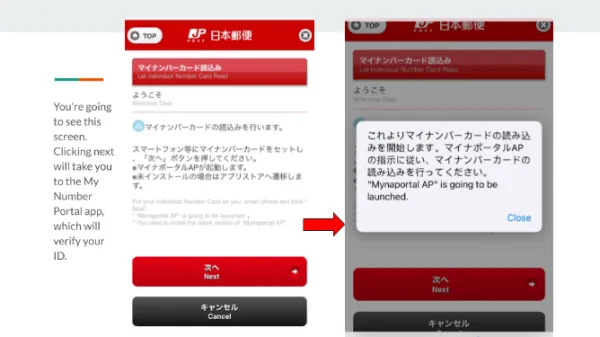
Below is the screen you should see in the My Number Portal app.
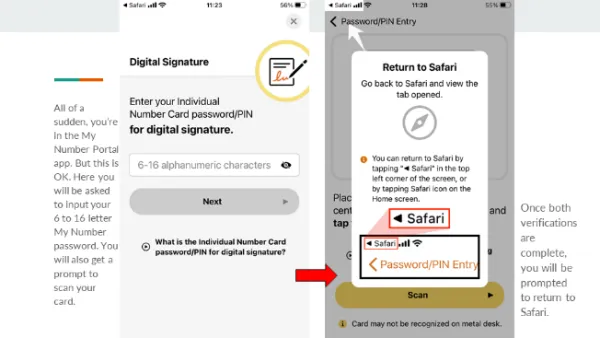
You will be asked to input your 6- to 16-letter My Number password. You will also get a prompt to scan your card. Once both verifications are complete, you will be prompted to return to Safari.
Behold! Your ID has been verified!
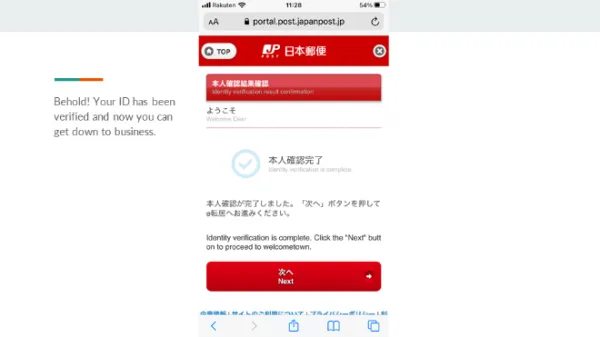
b. How to use Photo ID verification to create a Japan Post account
You can get your ID verified by taking snapshots of the following: driver's license, driving history certificate, My Number card, or residence card.
You will be guided through a 3-step process: (1) take a few pictures of your photo ID, (2) a selfie of your face, and (3) do a real-time check.
First, you should see a screen that looks like the one shown in this image.
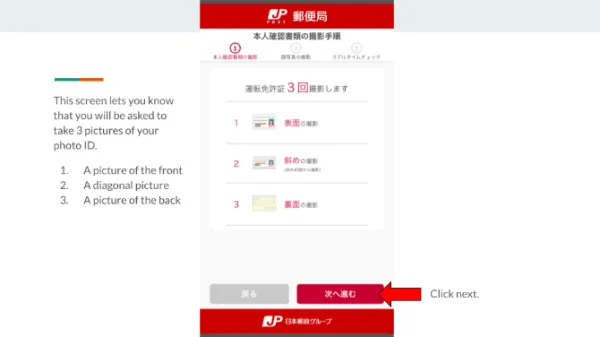
This screen lets you know that you will be asked to take 3 pictures of your photo ID.
A picture of the front
A diagonal/slanted picture
A picture of the back
After clicking next, the picture taking will commence. First, take a direct picture of the front from above.
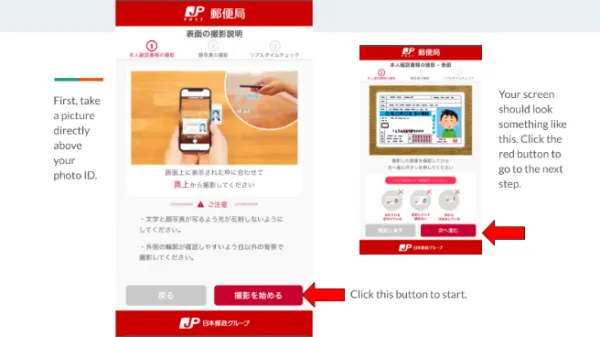
Then take a slanted picture.
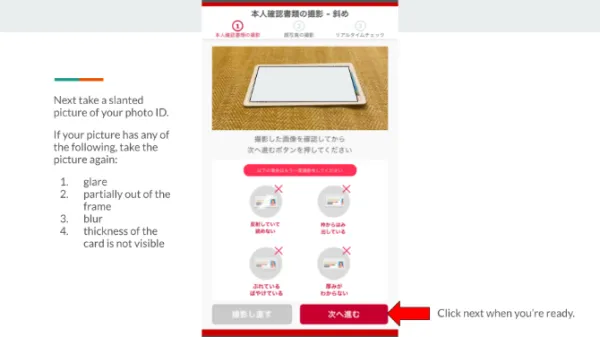
Now take a picture of the back of the card, making sure there is no blur, glare, and that the back of your license fills the frame on the screen.
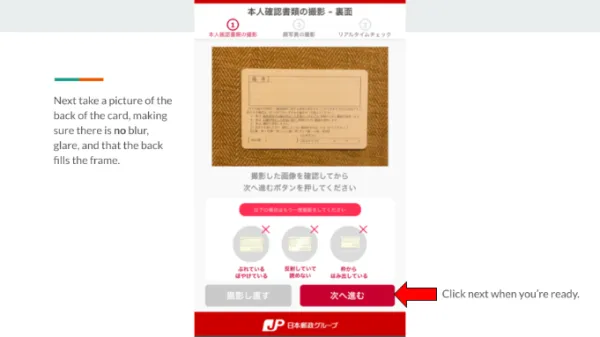
Next up you will be asked to take a selfie. Please avoid wearing glasses, hairstyles that obscure the face, or a facemask. Also, check your photo for any signs of blurriness.
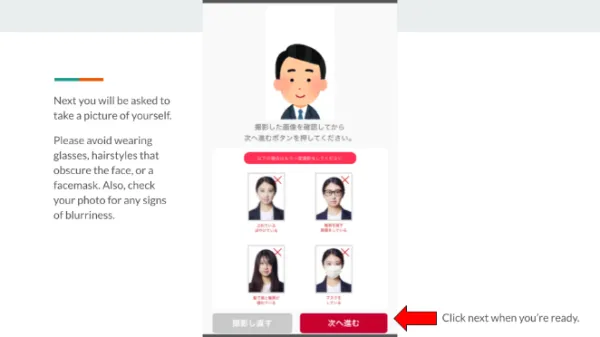
Finally, you will be asked to perform a “real time check” where you will be asked to move your face toward the screen.
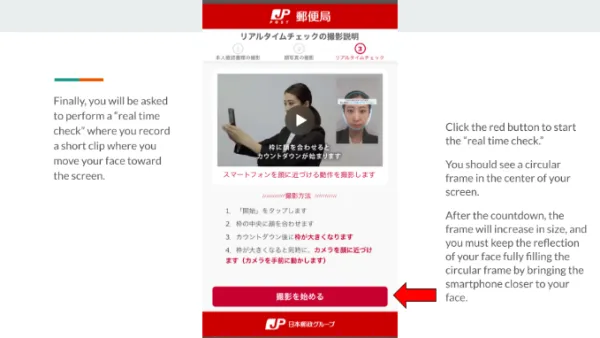
Click the red button to start the “real time check.” You should see a circular frame in the center of your screen. After the countdown, the frame will increase in size, and you must keep the reflection of your face fully filling the circular frame by bringing the smartphone closer to your face.
This next screen lets you know that your ID check has been completed. Check your email for the URL that will be sent to you from Japan Post.
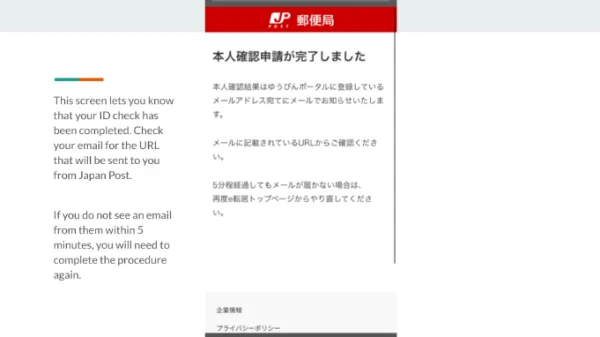
(If you do not see an email from them within 5 minutes, you will need to complete the procedure again.)
With your ID verified (either through My Number card or with some other photo ID), you now have all the pieces in place to file that mail forwarding form…
Step 7. Applying for e-Tenkyo and agreeing to terms.
The next screen looks like the image on the right.
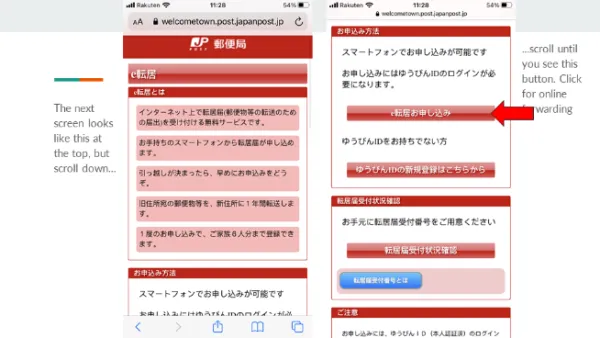
Scroll just a tad until you see the button that the arrow in the picture is pointing to. Click on that button for online forwarding of your Japan Post.
The next screen is your typical “Terms of Agreement” page (1/6).
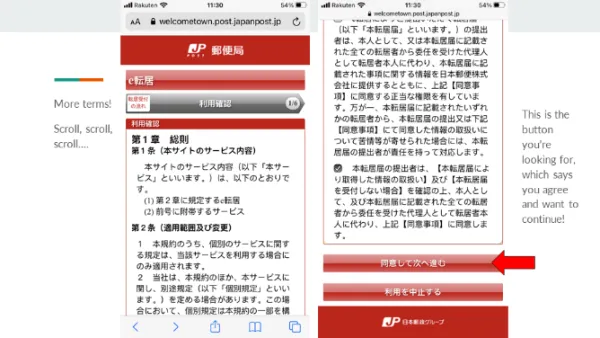
Scroll (a lot!) and find the button pictured in the image. It’s the button immediately after the long wall of Japanese.
Step 8. Confirm your Yuubin ID info.
This screen pulls up the info you gave to Japan Post when you created your Yuubin ID (2/6).
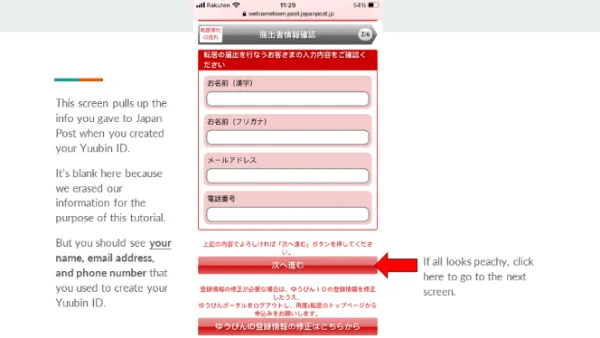
It’s blank in the image because we erased our information for the purpose of this tutorial.
But you should see your name, email address, and phone number that you used to create your Yuubin ID. If all looks peachy, click next.
Step 9. Agree to a couple more terms.
This screen (3/6) informs you that the post office may get in touch to confirm your address. If you don’t wish to be contacted by the post office to confirm your address, the fine print suggests you submit the form at your local post office to bypass this step.
It then goes on to detail how they will use the information they receive.
There are 2 checkboxes on this page to show you understand and agree to the terms. Check them both to move on to the next step.
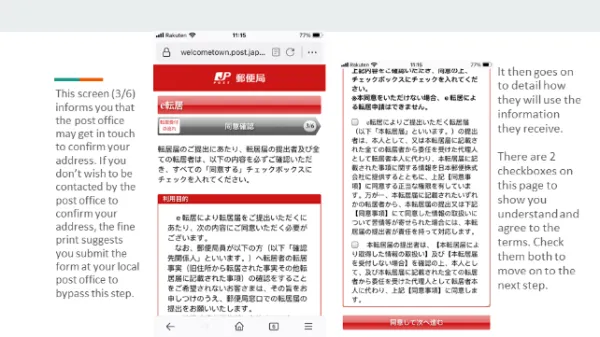
Step 10. Input your old address and your new address.
This screen (4/6) starts off by asking you for your old address 旧住所.
The first field is for your postal code. Immediately next to it is a search button. Input your postal code and then click search, and it will pull up your prefecture, city, and town.
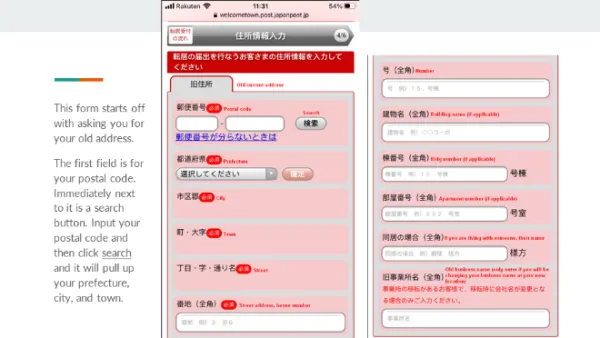
After inputting your old address, scroll down further, and the background color will change to yellow. This is where you input your new address 新住所. Then click the red button to review your info.
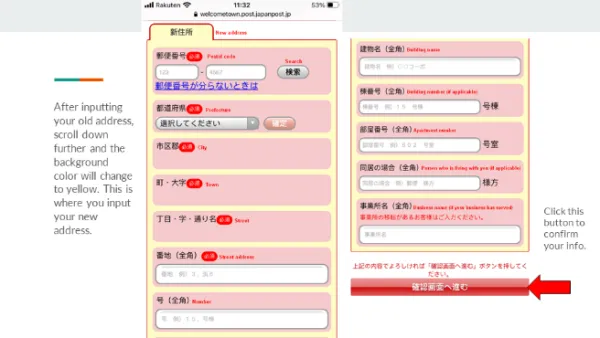
Step 11. Review and confirm.
This screen asks you to review and confirm your info (4/6). It will show you what you have input so far.
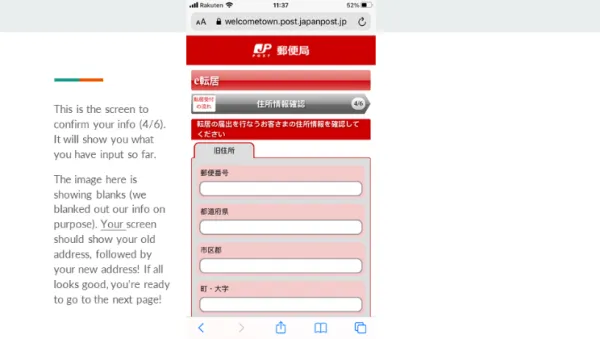
The image here shows blank fields (we blanked out our info on purpose). Your screen should show your old address, followed by your new address! If all looks good, you’re ready to go to the next page!
Step 12. Input the names of family who will be moving with you.
Who else is moving with you? This screen (5/6) is about inputting everyone’s names who will be moving to the new address.
If you don’t use kanji characters to spell your name, then input your last and first name in katakana in this order:
Line 1. Last and middle name in katakana.
Line 2. First name in katakana.
Line 3. Last and middle name in katakana.
Line 4. First name in katakana.
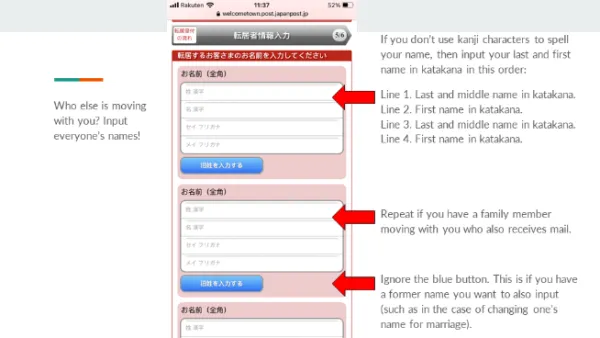
Repeat the process if you have a family member moving with you who also receives mail.
The blue button is if you have a former name you want to also input (such as in the case of changing one’s name for marriage).
Next, you will be asked about the number of people who will continue to live at your old address.
If none of your family will remain at the old address, check the top option いません.
If there are other people who will continue to live at the old address, check the bottom option います and enter the number of people who will continue to live there.
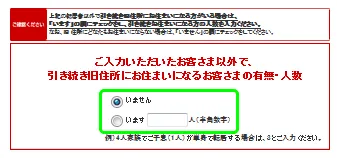
Then, input the date you want mail forwarding to begin. And click 本人if the person moving and the person applying is the same person.
Lastly, list a second email address (one that wasn’t used to create your Yuubin ID).
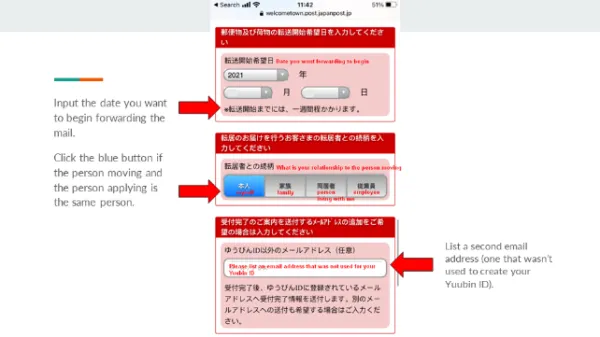
Almost there. Confirm your details!
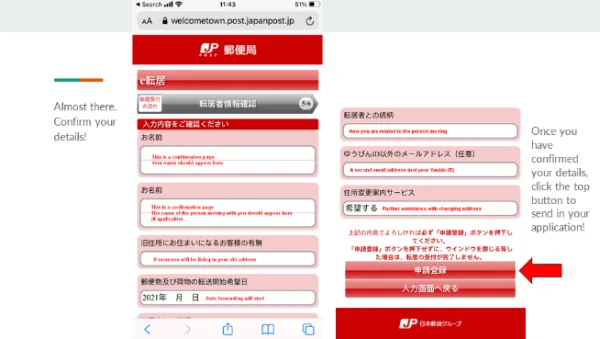
Once you have confirmed your details, click the button 申請登録 to send in your application!
Step 13. Check your email for your notification number.
Congrats! If you see this next screen, you’ve successfully filled out Japan Post’s mail forwarding form!
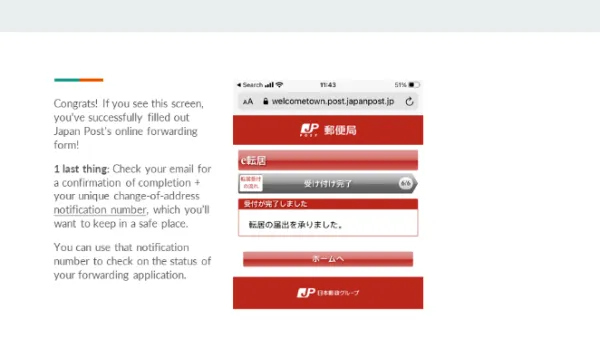
Finally, check your email for a confirmation of completion + your unique change-of-address notification number, which you’ll want to keep in a safe place.
You can use that notification number to check on the status of your mail forwarding application.
How to change your address at a Japan Post counter
Step 1. Visit a Japan Post Office.
Go to any local post office (郵便局) in Japan.
Step 2. Request the Address Change form.
Ask for the "転居届" (tenkyo todoke) form. This is the official mail forwarding request form. Some forms include brief English translations. (転居届をお願いします。= Tenkyotodoke o onegaishimasu. )
Step 3. Fill out the form.
Complete the form with your old and new addresses. If you need assistance, Japan Post staff can help you fill out the form.
Step 4. Provide identification.
Present one of the following documents to verify your identity and former address:
Residence card (在留カード)
Driver's license
Passport
My Number Card (マイナンバーカード)
Basic Resident Register Card (住民基本台帳カード)
Step 5. Submit the form.
Hand the completed form and your identification to the counter staff. They will process your request.
Step 6. Receive confirmation of your change of address.
After submission, Japan Post may take 3–7 business days to process your request. You may receive a confirmation receipt with the details of your mail forwarding service.
Frequently asked questions
Which Japan Post forwarding method is easier? In-person or online?
If you know how to type your name in katakana and can also type your old and new address in Japanese, then you should be able to complete the forwarding form online. However, if you can’t type katakana, then you’ll want to submit the form in person at the Post Office because the paper form has English captions, and you can take care of ID verification in person.
I’ve moved locations, how do I submit a tenkyo todoke form? Do I do this at the post office?
A tenkyo todoke is a change of address notification that you submit to city office to inform them of a residential move within city bounds. To find the form for your city, do a Google search for 転居届+ your city’s name. Fill out the form and bring it in person to the city office.
Some cities will allow you to mail in the form. Check the processing requirements relevant to your city, which will be stated on your city’s official website.
Note: If you are moving to a new city or leaving Japan entirely, the form you will want to submit is a tenshutsu todoke (転出届). See our detailed walkthrough in “How to Submit a Moving out Form in Japan.”
Does Japan Post provide international mail forwarding?
Japan Post does not provide international mail forwarding services. To get your Japanese mail forwarded to your new residence abroad, you can use a private delivery service or a virtual mailbox service like MailMate. MailMate provides outbound foreign residents with instant access to their Japanese mail through their online dashboard. Pricing plans start from ¥3,800.
How do I update my address with Japan Post?
To update your address with Japan Post, you can submit a "転居届" (tenkyo todoke) form. This can be done in person at your local post office, via mail, or online through the e-Tenkyo service. The form allows you to forward your mail to your new address for up to one year at no cost. Remember to bring valid identification when submitting the form.
Can I forward my mail online using Japan Post?
Japan Post offers an online mail forwarding service through the e-Tenkyo website. To use this service, you'll need to create a Yuubin ID and verify your identity using either a My Number Card or a photo ID. Once verified, you can submit your forwarding request online. For a detailed, step-by-step guide, refer to our article: How to Forward Your Mail Using Japan Post.
How long does mail forwarding take with Japan Post?
After submitting your "転居届" (tenkyo todoke) form, Japan Post typically requires 3 to 7 business days to process your request. Mail forwarding will commence from the date of submission, not the requested start date. Ensure you submit the form promptly to avoid any delays in receiving your mail.
What identification do I need to provide for mail forwarding?
When submitting a "転居届" (tenkyo todoke) form, you must present valid identification. Accepted forms include driver's license, health insurance card, residence card, or My Number Card. If submitting the form by mail, include a photocopy of your identification. For online submissions, verification will be part of the process.
How long does mail forwarding last with Japan Post?
Mail forwarding with Japan Post typically lasts up to one year from the date you submit the "転居届" form. You can renew the forwarding service before it expires if needed. After expiration, mail will no longer be forwarded to your new address.
What do I need to bring to the post office to forward my mail?
When visiting the post office to set up mail forwarding, bring your completed "転居届" form and valid identification such as a driver's license, residence card, or My Number Card. If you don’t have the form, you can fill it out at the post office.
Can I forward mail if I am temporarily moving in Japan?
Japan Post allows temporary mail forwarding for moves within Japan. You should specify the forwarding period on the "転居届" form. Temporary forwarding is useful if you expect to return to your original address within a short time.
What is the difference between temporary and permanent mail forwarding with Japan Post
Temporary forwarding applies to short-term moves and usually lasts up to one year. Permanent forwarding is for permanent address changes and also lasts up to one year but signals a full relocation. Both services use the same "転居届" form, but you should indicate your situation clearly.
In closing
Add Japan Post’s mail forwarding service to your list of moving to-dos so that mail doesn’t slip through the cracks. Choose between Japan Post’s 2 methods for getting your mail forwarding in place, and then let them take care of the rest.
If you want to see a close-up of any of the images in this article, download the slide deck version using the link below.
How to forward your post online with Japan Post [Pictorial Guide]Related articles
What Is a Virtual Mailbox Service in Japan? [Your FAQs Answered!]
Japan’s Pension Refund for Foreigners [Step-by-Step How to Withdraw]
Undeliverable Item Notice from Japan Post? Here’s What to Do
Spending too long figuring out your Japanese mail?
Virtual mail + translation services start at 3800 per month. 30-day money-back guarantee.

